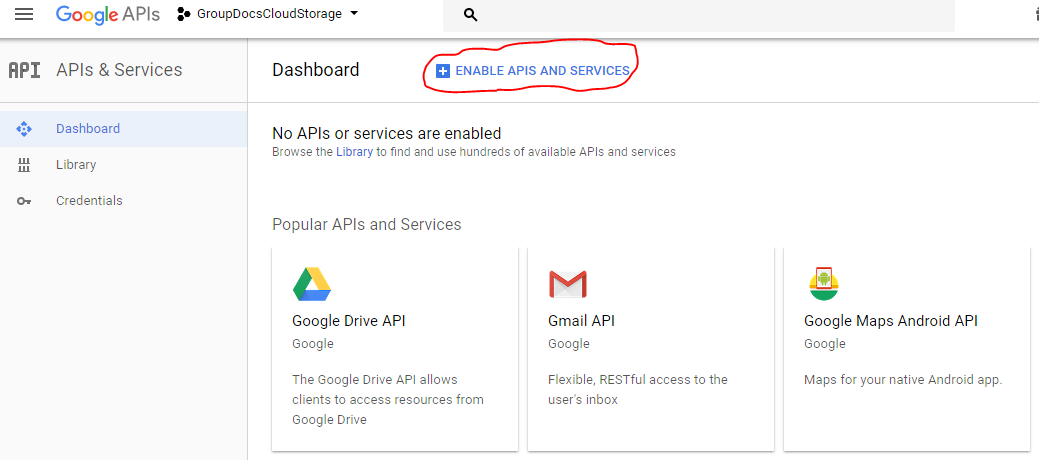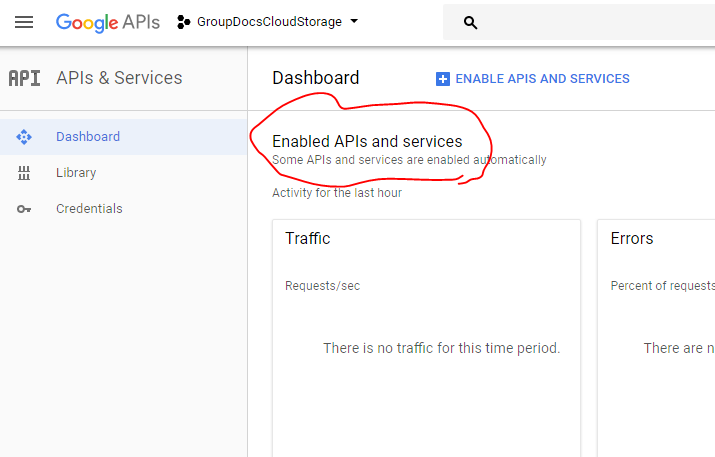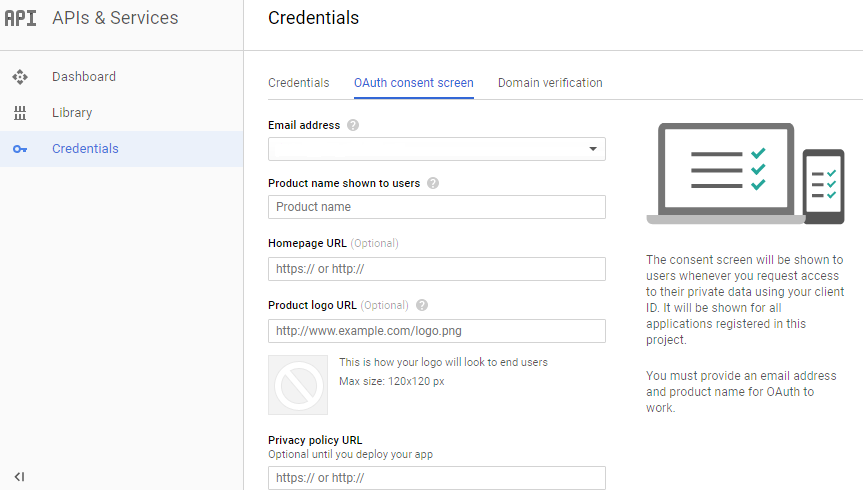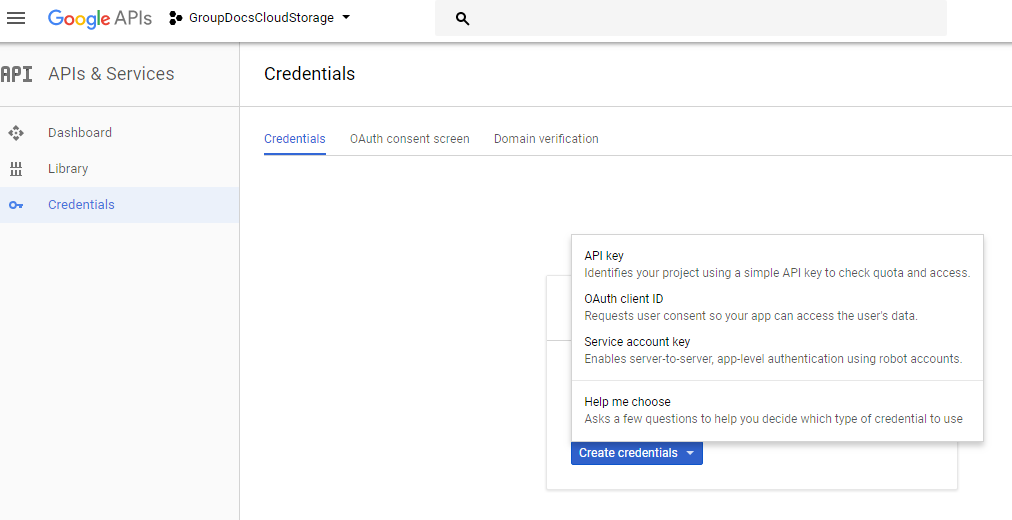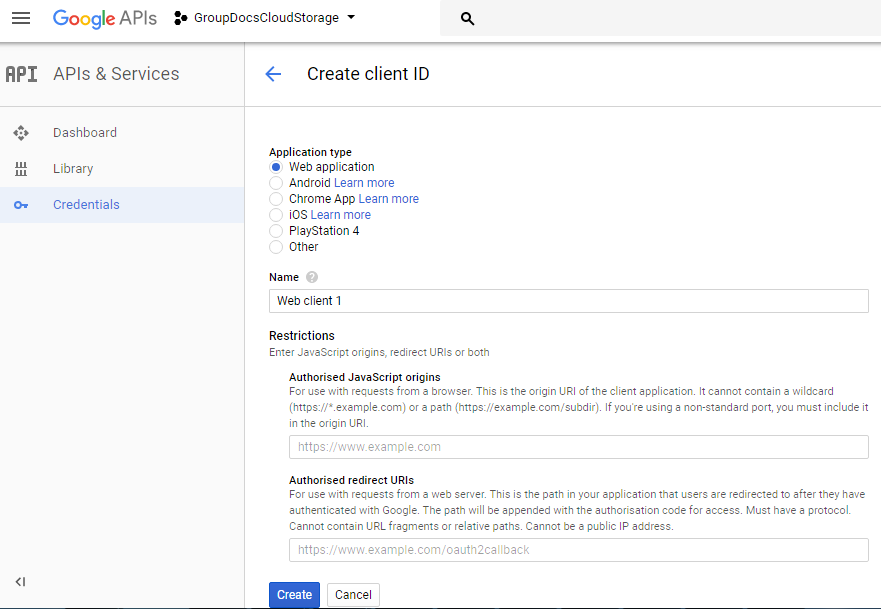Configure Google Drive Storage
You have to complete following steps to connect a Google Drive Storage:
- Create Google account if you don’t have one (Google Plus account can be used)
- (Optional) Install Google Drive application at your PC (see https://drive.google.com)
- Go to Google API console: https://code.google.com/apis/console
- Create a new Project
- In “APIs & Services” menu Enable Google Drive API
- Go to Credential options and add information in OAuth consent screen
- Create “OAuth client ID” API credentials
- Select Web Application and More options
- Add https://dashboard.groupdocs.cloud/storages/googledrive/callback to Authorized Redirect URIs
- Push Create button
- Open Dashboard
- Access the Storages page
- Click on the ‘Create New Storage’ and select Google Drive Storage
- Enter Storage Name (For example: MyGoogleStorage), Client Id and Client secret from the generated Client Id at Google console
- Push Generate Refresh Token button and allow access of our API to your Google Drive files
- Save Storage
Now you can use it by its name in the service API with this account. For example:
https://api.groupdocs.cloud/v2.0/conversion/info?FilePath=testfile.txt&StorageName=MyGoogleStorage
Was this page helpful?
Any additional feedback you'd like to share with us?
Please tell us how we can improve this page.
Thank you for your feedback!
We value your opinion. Your feedback will help us improve our documentation.